Five Tips I Use to Keep My Jupyter Notebooks Efficient
Published
The flexibility which Jupyter Notebooks bring is an incredible asset. However, the lack of structure can often lead larger notebooks to become disorganized over time. Following a few principles helps keep your analysis on track.
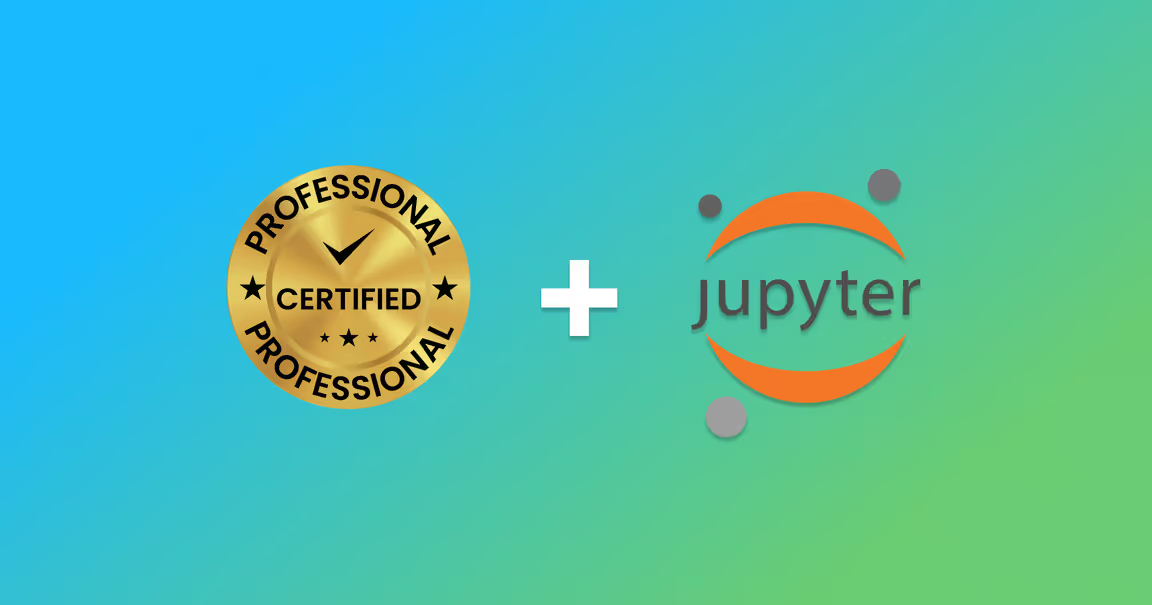
Jupyter Notebooks have become a cornerstone of data scientists and analysts with an environment that blends code execution, visualizations, and explanatory text. However, without proper structure, the flexibility that notebooks give can become a curse. In this guide, we’ll explore key practices to enhance productivity and maintain code integrity within Jupyter Notebooks.
What is a Jupyter Notebook?
JuPyter Notebooks are the most popular tool for data scientists and analysts to explore data. Notebooks are a web-based interactive environment which merges code, visualizations and markdown annotations into a single document. When compared to raw python scripts, Notebooks are more interactive and durable for creating exploratory code. Online platforms like Kaggle and Google Colab have made Notebooks easy to collaborate and share notebooks with others.
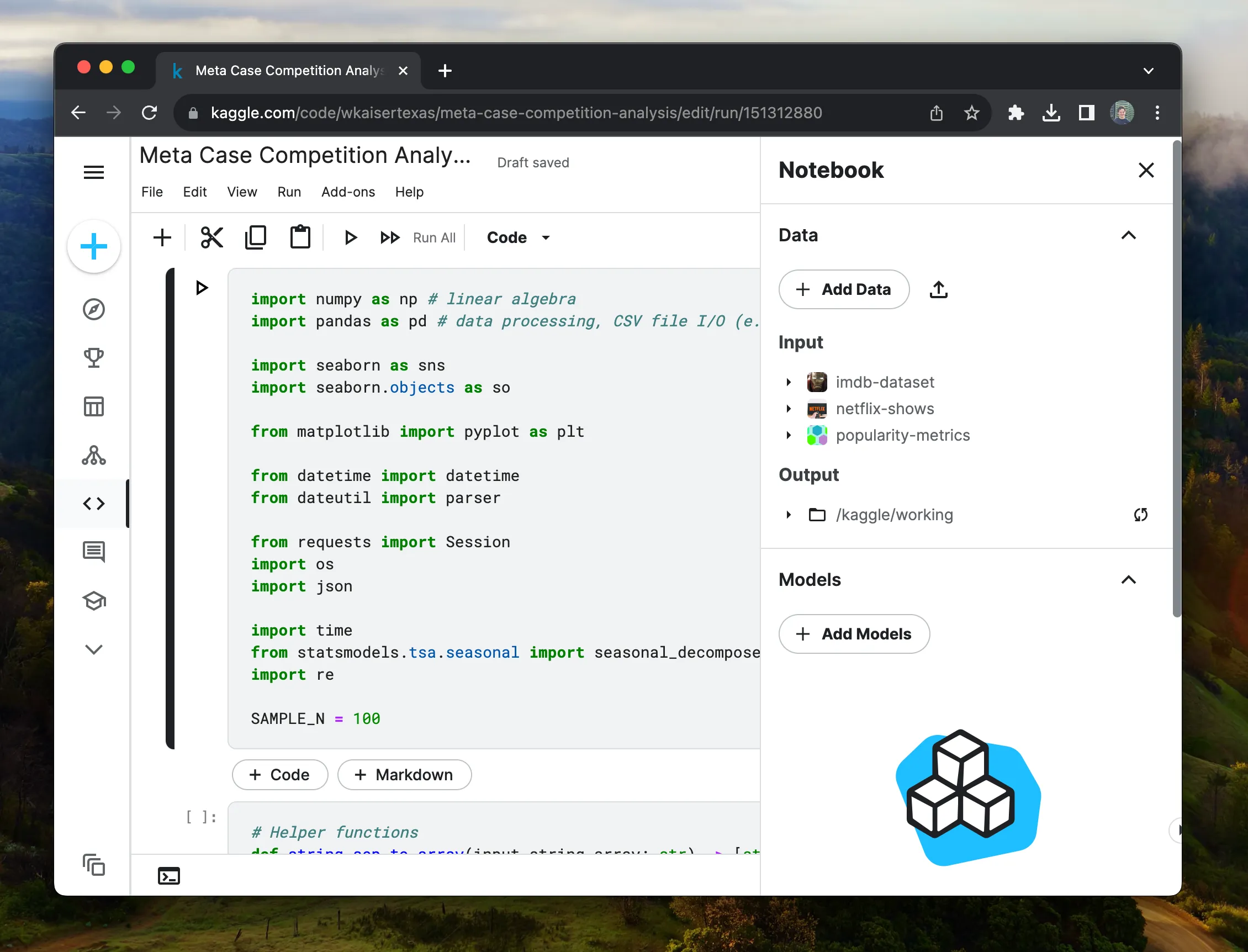
However, Jupyter Notebooks being unstructured and error tolerant can lead to some bad habits — when doing analysis. Over the years, I have built some long and complex notebooks — some over two thousand lines long. Along the way, I found some tips and tricks to keep me sane and productive with fast, organized notebooks.
1. Use Markdown
Markdown is a simple language for text formatting. If you would like a formal guide on using markdown, check out Take 15 minutes to become a Markdown great. Adding context, references, and explanations to your code is a great way to share your work with others and your future self.
You will be amazed what you can do with Markdown
1.1. Embed Images
Embedding images is a great way to add context to your analysis. Images can be embedded using the following syntax:
1.2. Embed Videos
Videos can be embedded using the following syntax:
[](path/to/video.mp4)1.3. Embed Tables
Tables can be embedded using the following syntax:
| Column 1 | Column 2 |
| -------- | -------- |
| Row 1 | Row 1 |
| Row 2 | Row 2 |1.4 Reference Local Files
Markdown can also reference local files. So, for instance, you can hide a cell which makes a graph and reference the graph with a relative image tag.
That is the beginning of what markdown can do. For more, check out the full guide I wrote on everything markdown can do. Though you may not need to be the best documentarian, adding context to your code is a great way to share your work with others and your future self.
2. Use Type Hints
Type hints are a general python tip but are especially useful in notebooks. Type hints are a way to keep your functions organized when writing your code. Though some may argue that type hints are ugly and unnecessary for data science project, using type hints is a habit which will pay dividends in the long run.
def convert_string_to_date(string: str) -> pd.datetime:
return pd.to_datetime(string) if str(string) else None3. Sample Your Data
When working with large and medium-size datasets, sampling your data is a great way to keep your notebook responsive. When re-running projects multiple times, the difference between a 10 - 20 and a 1-2 second wait can differentiate between a productive session and a frustrating one.
df = pd.read_csv('data.csv')
df = df.sample(frac=1_000) # sample 1,000 rows
# or
df = df.sample(frac=0.01) # sample 1% of the rows4. Avoid Redundant Computation and data loading
Expensive operations such as data loading should only be run once. While you may try to not re-run the expensive loading operations — you probably will. A several gigabyte comma separated values (CSV) file can take tens of seconds to minutes depending on the size.
df = pd.read_csv("imdb_movie_reviews.csv")Instead of blindly calling pd.read_csv, redundancy protection can be as simple as checking if the variable, df is in locals(), a dictionary of all local variables.
df = df if 'df' in locals() or pdf.read_csv("imdb_movie_reviews.csv")Try and use a more modern data format like Parquet if possible which can be 87% smaller and 34x faster than CSVs.
5. Do not mess up your original dataset
When thinking about what a cell should do, follow the guiding principles that cells — without error — should be able to be executed multiple times. hat does this mean? Why is this a best practice? Simply put: you are going to have to run your code multiple times. Structuring code which is durable enough to handle notebook re-runs helps you avoid hard resets.
Suppose we are given a dataframe which has the years as strings for some reason, making sure the code does not depend on the data type that is going to be replaced is super important.
df = pd.read_csv("imdb_movie_reviews.csv")
df['year'] = df['year'].apply(lambda x: convert_string_to_date(x))If we were to run this cell twice, we would get an error because the year column is now a datetime object and the convert_string_to_date function expects a string.
df = pd.read_csv("imdb_movie_reviews.csv")
df['year'] = df['year'].apply(lambda x: convert_string_to_date(str(x)))This is a simple fix, but it is a good example of how to avoid errors when re-running cells.
Note: I know there is a better way to convert columns to dates, but this is just an example.
Conclusion
A Jupyter Notebook is a great tool, but it should be thought of as having two modes: interactive and compiled. When crafting your analysis interactively, speed is king. Learning simple tricks like sampling your data, not re-running code and using the right data types can make a huge difference in your productivity.
When performing analysis, you generally write code, run it, write code, run it. If you are not careful and your code has to re-run every time and is generally slow, you will be waiting a lot. In fact, a first-year computer science student may suggest that you are debugging in O(n^2) time. Try and avoid that. Simple tips, applied consistently, can make a huge difference in your productivity.
You’ve got to go slow to go fast
Ten reasons I rebuilt my blog as an Astro Static Site
First Student-Taught Project: Building a ChatGPT Clone with JavaScript and Clack
Stay in touch
Subscribe to my RSS feed to stay updated
Have any questions
Feel free to contact me! I will answer any and all inquires